` tag, which is convenient for search engines to crawl take, such as
```markdown
---
title: teedoc
---
## Title one
content. . .
## title two
content. . .
```
## title
### Level 3 heading
#### Level 4 heading
#### Level 4 Heading 2
#### Level 4 Heading 3
##### Level 5 heading
###### Level 6 heading
### Title custom id {#custom-id}
Here the custom `id` is `custom-id`
Up to level 6 headings
.. details::Markdown source code, click to expand
```markdown
### Level 3 heading
#### Level 4 heading
#### Level 4 Heading 2
#### Level 4 Heading 3
##### Level 5 heading
###### Level 6 heading
### Title custom id {#custom-id}
Here the custom `id` is `custom-id`
```
## emphasis, italics, strikethrough
We only know that **Earth** has the environment for humans to live, and ~~Mars~~, and maybe *other planets*.
.. details::Markdown source code, click to expand
```markdown
We only know that **Earth** has the environment for humans to live, and ~~Mars~~, and maybe *other planets*.
```
## separator
delimiter
```markdown
---
***
```
---
***
## Link
[relative path, README.md file](../README.md): `../README.md`, will be automatically converted to `index.html`
[relative path, md file](./syntax_markdown.md): `./syntax_markdown.md`, will be converted to a link at the end of `.html` of the document
[absolute path, http file](https://storage.googleapis.com/tensorflow_docs/docs-l10n/site/en-us/tutorials/quickstart/beginner.ipynb): `https://. . . /beginner.ipynb`, the original link, will not be modified
[relative path, ipynb file](./syntax_jupyter.ipynb): `./syntax_jupyter.ipynb`, will be converted to a link at the end of `.html` of the document
.. details::Markdown source code, click to expand
```markdown
[relative path, README.md file](../README.md)
[relative path, md file](./syntax_markdown.md)
[absolute path, http file](https://storage.googleapis.com/tensorflow_docs/docs-l10n/site/en-us/tutorials/quickstart/beginner.ipynb)
[relative path, ipynb file](./syntax_jupyter.ipynb)
```
## list
List item:
* steamed stuffed bun
* Steamed bun
* Tea eggs
* aaaaaaa
* Secondary list
* Secondary list
* Secondary list
* Three-level list
* Three-level list
*bbbbbb
.. details::Markdown source code, click to expand
```markdown
List item:
* steamed stuffed bun
* Steamed bun
* Tea eggs
* aaaaaaa
* Secondary list
* Secondary list
* Secondary list
* Three-level list
* Three-level list
*bbbbbb
```
## code snippet
This is an inline code `print("hello")`, or emphasis `teedoc`
```python
print("hello")
print("world")
```
```c
#include "stdio.h"
int main()
{
printf("hello world");
}
```
.. details::Markdown source code, click to expand
```markdown
This is an inline code `print("hello")`, or emphasis `teedoc`
```python
print("hello")
print("world")
```
```c
#include "stdio.h"
int main()
{
printf("hello world");
}
```
```
## Comment (quote block)
Below is a note
> Here is a comment (``)
> this is the second line of the comment
```python
# Here is the code snippet in the comment
print("hello")
```
> Notes
> comment nesting
> comment nesting
Use markdown syntax in block quotes
> #### The quarterly results look great!
>
> - Revenue was off the chart.
> - Profits were higher than ever.
>
> *Everything* is going according to **plan**.
> ```c
> printf("hello");
> ```
.. details::Markdown source code, click to expand
```markdown
Below is a note
> Here is a comment (``)
> this is the second line of the comment
```python
# Here is the code snippet in the comment
print("hello")
```
> Notes
> comment nesting
> comment nesting
Use markdown syntax in block quotes
> #### The quarterly results look great!
>
> - Revenue was off the chart.
> - Profits were higher than ever.
>
> *Everything* is going according to **plan**.
> ```c
> printf("hello");
> ```
```
## warn
The following is a warning message
>! This is a warning message (``)
.. details::Markdown source code, click to expand
```markdown
>! This is a warning message (``)
```
## Emoji
The `emoji` syntax is not currently supported, but you can directly copy the emoji from the `emoji` to the document, for example:
🍊 🍇 😀 😅 😇
## superscript
H~2~O, y = x^2^
.. details::Markdown source code, click to expand
```markdown
H~2~O, y = x^2^
```
## picture
Resource files will be copied to the output folder (`out`), so the most important thing is how to reference them in the documentation
* The easiest and recommended method
Use relative paths:
Resource files can be placed in the corresponding directory of the document, such as document `docs/get_started/zh`, you can create `docs/get_started/zh/assets/images/logo.png`,
Then use relative path references in `docs/get_started/en/README.md`, i.e. ``
* Advanced method
This situation is suitable for multiple documents referencing resources in the same folder (`url`), which is convenient for maintaining multiple documents, such as multilingual translation, or reducing `CDN` traffic consumption.
Use resources outside the document path, configured in `site_config.json`
```json
{
"route": {
"docs": {
"/get_started/en/": "docs/get_started/en",
},
"assets": {
"/get_started/assets/": "docs/get_started/assets"
}
}
}
```
This setting will copy the entire directory of `docs/get_started/assets` to `/get_started/assets`
So just use relative path references in `docs/get_started/en/README.md`, i.e. `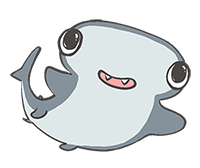`
To display this image, you need to set the `route` key in `site_config.json`
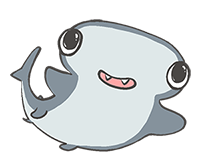
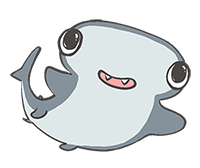
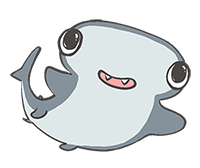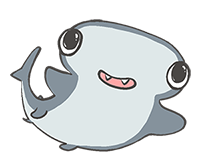
.. details::Markdown source code, click to expand
```markdown
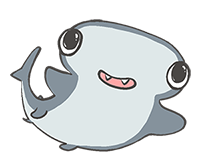
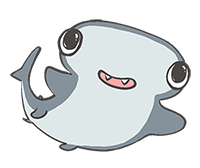
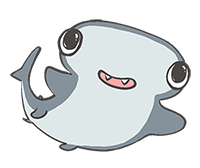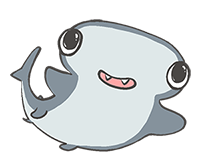
```
## video
Use the HTML `video` tag directly:
```html
```
There is no video here, so it is blank, put in the correct video and it can be played
## iframe embedded web page
The code shared by the general video platform can be used directly, you can set the width and height slightly
.. details::Markdown source code, click to expand
```html
```
## quote mark
I can cook I am proud. [^ dry rice man]
[^ Dry Rice Man]: Lao Tzu said
This will be annotated at the end of the article
.. details::Markdown source code, click to expand
```markdown
I can cook I am proud. [^ dry rice man]
[^ Dry Rice Man]: Lao Tzu said
This will be annotated at the end of the article
```
## sheet
| Header 1 | *Header* 2 |
| -------- | -------- |
| `Cell 1` | [Cell 2](http://example.com) link |
| Cell 3 | **Cell 4** |
.. details::Markdown source code, click to expand
```markdown
| Header 1 | *Header* 2 |
| -------- | -------- |
| `Cell 1` | [Cell 2](http://example.com) link |
| Cell 3 | **Cell 4** |
```
## task list
- [x] Mission 1
- [x] Mission 2
- [ ] Mission 3
- [ ] Mission 4
.. details::Markdown source code, click to expand
```markdown
- [x] Mission 1
- [x] Mission 2
- [ ] Mission 3
- [ ] Mission 4
```
## Title link (in-page jump)
For example, to jump to the title [iframe embedded web page] (#iframe-embedded web page), just
```markdown
[iframe embedded web page](#iframe-embedded web page)
```
Here spaces are replaced with a minus sign `-`.
In addition, if the title can also customize the `id`, such as
```markdown
## iframe embedded web page {#iframe-embed}
```
## HTML
You can write `HTML` directly in the `md` file:
hello
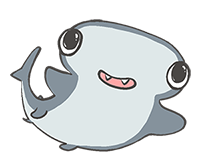 .. details::Markdown source code, click to expand
Note that there are no blank lines
```html
hello
.. details::Markdown source code, click to expand
Note that there are no blank lines
```html
hello 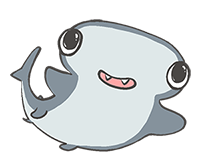 ```
## math
Supports `tex` and `Latex` syntax, as well as `MathML` tags
two spellings,
* One is inline, wrap the equation with the `$` symbol, such as
The mass-energy equation $E=mc^2$ is familiar to everyone, right?
.. details::Markdown source code, click to expand
```markdown
The mass-energy equation $E=mc^2$ is familiar to everyone, right?
```
* Another, block equation, wrap the equation with `$$`, such as
$$
E=mc^2
$$
.. details::Markdown source code, click to expand
```markdown
$$
E=mc^2
$$
```
Other examples:
common:
When $a \ne 0$, there are two solutions to $ax^2 + bx + c = 0$ and they are
$$
x = {-b \pm \sqrt{b^2-4ac} \over 2a}.
$$
.. details::Markdown source code, click to expand
```markdown
When $a \ne 0$, there are two solutions to $ax^2 + bx + c = 0$ and they are
$$
x = {-b \pm \sqrt{b^2-4ac} \over 2a}.
$$
```
Divide by:
$$
\require{enclose}
\begin{array}{r}
13 \\[-3pt]
4 \enclose{longdiv}{52} \\[-3pt]
\underline{4}\phantom{2} \\[-3pt]
12 \\[-3pt]
\underline{12}\\0
\end{array}\\
$$
.. details::Markdown source code, click to expand
```markdown
$$
\require{enclose}
\begin{array}{r}
13 \\[-3pt]
4 \enclose{longdiv}{52} \\[-3pt]
\underline{4}\phantom{2} \\[-3pt]
12 \\[-3pt]
\underline{12}\\0
\end{array}\\
$$
```
Boxed:
$$
\bbox[#cde, 3px,border:1px solid blue]{y=x^2-1}
$$
.. details::Markdown source code, click to expand
```markdown
$$
\bbox[#cde, 3px,border:1px solid blue]{y=x^2-1}
$$
```
## mermaid support
Use mermaid to draw many types of charts. For detailed syntax and support, please see [official website](https://mermaid-js.github.io/)
```mermaid
sequenceDiagram
Alice->>John: Hello John, how are you?
loop Healthcheck
John->>John: Fight against hypochondria
end
Note right of John: Rational thoughts!
John-->>Alice: Great!
John->>Bob: How about you?
Bob-->>John: Jolly good!
```
.. details::Markdown source code, click to expand
```markdown
```mermaid
sequenceDiagram
Alice->>John: Hello John, how are you?
loop Healthcheck
John->>John: Fight against hypochondria
end
Note right of John: Rational thoughts!
John-->>Alice: Great!
John->>Bob: How about you?
Bob-->>John: Jolly good!
```
```
Or directly `html`:
```html
sequenceDiagram
Alice->>John: Hello John, how are you?
loop Healthcheck
John->>John: Fight against hypochondria
end
Note right of John: Rational thoughts!
John-->>Alice: Great!
John->>Bob: How about you?
Bob-->>John: Jolly good!
```
## Tab page (tabset) support
> Because it is not a standard Markdown syntax, currently only supported by teedoc, so choose to use it according to your needs
> Of course, generalization of the format to other parsers is also welcome
Effect:
.. tabset::tab title (optional)
:id: tabset1
## Label one
Content 1, you can use Markdown syntax
```kotlin
fun main() {
println("Hello World")
}
```
## Label two
Content 2, you can use Markdown syntax
```java
public class Main {
public static void main(String[] args) {
System.out.println("Hello World");
}
}
```
When selecting a tag in a page, the corresponding tag in the tag page with the same `id` will be automatically selected, but not if the `id` is different or the `id` is not set.
.. tabset::
:id: tabset1
## Label one
Content 1, you can use Markdown syntax
```kotlin
fun main() {
println("Hello World")
}
```
## Label two
Content 2, you can use Markdown syntax
```java
public class Main {
public static void main(String[] args) {
System.out.println("Hello World");
}
}
```
.. tabset::
## Label one
Content 1, you can use Markdown syntax
```kotlin
fun main() {
println("Hello World")
}
```
## Label two
Content 2, you can use Markdown syntax
```java
public class Main {
public static void main(String[] args) {
System.out.println("Hello World");
}
}
```
.. details::Markdown source code, click to expand
```markdown
Effect:
(note that a blank line is required here)
.. tabset::tab title (optional)
:id: tabset1
(note that it must be aligned with the above tabset or more spaces)
## Label one
Content 1, you can use Markdown syntax
```kotlin
fun main() {
println("Hello World")
}
```
## Label two
Content 2, you can use Markdown syntax
```java
public class Main {
public static void main(String[] args) {
System.out.println("Hello World");
}
}
```
```
## Details page (details) support
> Because it is not a standard Markdown syntax, currently only supported by teedoc, so choose to use it according to your needs
> Of course, generalization of the format to other parsers is also welcome
This is a `Markdown` syntax for `HTML5` `details` tags, `HTML` is written like this:
```html
```
## math
Supports `tex` and `Latex` syntax, as well as `MathML` tags
two spellings,
* One is inline, wrap the equation with the `$` symbol, such as
The mass-energy equation $E=mc^2$ is familiar to everyone, right?
.. details::Markdown source code, click to expand
```markdown
The mass-energy equation $E=mc^2$ is familiar to everyone, right?
```
* Another, block equation, wrap the equation with `$$`, such as
$$
E=mc^2
$$
.. details::Markdown source code, click to expand
```markdown
$$
E=mc^2
$$
```
Other examples:
common:
When $a \ne 0$, there are two solutions to $ax^2 + bx + c = 0$ and they are
$$
x = {-b \pm \sqrt{b^2-4ac} \over 2a}.
$$
.. details::Markdown source code, click to expand
```markdown
When $a \ne 0$, there are two solutions to $ax^2 + bx + c = 0$ and they are
$$
x = {-b \pm \sqrt{b^2-4ac} \over 2a}.
$$
```
Divide by:
$$
\require{enclose}
\begin{array}{r}
13 \\[-3pt]
4 \enclose{longdiv}{52} \\[-3pt]
\underline{4}\phantom{2} \\[-3pt]
12 \\[-3pt]
\underline{12}\\0
\end{array}\\
$$
.. details::Markdown source code, click to expand
```markdown
$$
\require{enclose}
\begin{array}{r}
13 \\[-3pt]
4 \enclose{longdiv}{52} \\[-3pt]
\underline{4}\phantom{2} \\[-3pt]
12 \\[-3pt]
\underline{12}\\0
\end{array}\\
$$
```
Boxed:
$$
\bbox[#cde, 3px,border:1px solid blue]{y=x^2-1}
$$
.. details::Markdown source code, click to expand
```markdown
$$
\bbox[#cde, 3px,border:1px solid blue]{y=x^2-1}
$$
```
## mermaid support
Use mermaid to draw many types of charts. For detailed syntax and support, please see [official website](https://mermaid-js.github.io/)
```mermaid
sequenceDiagram
Alice->>John: Hello John, how are you?
loop Healthcheck
John->>John: Fight against hypochondria
end
Note right of John: Rational thoughts!
John-->>Alice: Great!
John->>Bob: How about you?
Bob-->>John: Jolly good!
```
.. details::Markdown source code, click to expand
```markdown
```mermaid
sequenceDiagram
Alice->>John: Hello John, how are you?
loop Healthcheck
John->>John: Fight against hypochondria
end
Note right of John: Rational thoughts!
John-->>Alice: Great!
John->>Bob: How about you?
Bob-->>John: Jolly good!
```
```
Or directly `html`:
```html
sequenceDiagram
Alice->>John: Hello John, how are you?
loop Healthcheck
John->>John: Fight against hypochondria
end
Note right of John: Rational thoughts!
John-->>Alice: Great!
John->>Bob: How about you?
Bob-->>John: Jolly good!
```
## Tab page (tabset) support
> Because it is not a standard Markdown syntax, currently only supported by teedoc, so choose to use it according to your needs
> Of course, generalization of the format to other parsers is also welcome
Effect:
.. tabset::tab title (optional)
:id: tabset1
## Label one
Content 1, you can use Markdown syntax
```kotlin
fun main() {
println("Hello World")
}
```
## Label two
Content 2, you can use Markdown syntax
```java
public class Main {
public static void main(String[] args) {
System.out.println("Hello World");
}
}
```
When selecting a tag in a page, the corresponding tag in the tag page with the same `id` will be automatically selected, but not if the `id` is different or the `id` is not set.
.. tabset::
:id: tabset1
## Label one
Content 1, you can use Markdown syntax
```kotlin
fun main() {
println("Hello World")
}
```
## Label two
Content 2, you can use Markdown syntax
```java
public class Main {
public static void main(String[] args) {
System.out.println("Hello World");
}
}
```
.. tabset::
## Label one
Content 1, you can use Markdown syntax
```kotlin
fun main() {
println("Hello World")
}
```
## Label two
Content 2, you can use Markdown syntax
```java
public class Main {
public static void main(String[] args) {
System.out.println("Hello World");
}
}
```
.. details::Markdown source code, click to expand
```markdown
Effect:
(note that a blank line is required here)
.. tabset::tab title (optional)
:id: tabset1
(note that it must be aligned with the above tabset or more spaces)
## Label one
Content 1, you can use Markdown syntax
```kotlin
fun main() {
println("Hello World")
}
```
## Label two
Content 2, you can use Markdown syntax
```java
public class Main {
public static void main(String[] args) {
System.out.println("Hello World");
}
}
```
```
## Details page (details) support
> Because it is not a standard Markdown syntax, currently only supported by teedoc, so choose to use it according to your needs
> Of course, generalization of the format to other parsers is also welcome
This is a `Markdown` syntax for `HTML5` `details` tags, `HTML` is written like this:
```html
Title, click to expand
This is the content
```
Effect:
.. details::Title, click to expand
Content 1, you can use Markdown syntax
```kotlin
fun main() {
println("Hello World")
}
```
.. details:: title, expanded by default
:open:true
Content 1, you can use Markdown syntax
```kotlin
fun main() {
println("Hello World")
}
```
.. details::Markdown source code, click to expand
```markdown
.. details::Title, click to expand
Content 1, you can use Markdown syntax
```kotlin
fun main() {
println("Hello World")
}
```
.. details:: title, expanded by default
:open:true
Content 1, you can use Markdown syntax
```kotlin
fun main() {
println("Hello World")
}
```
```
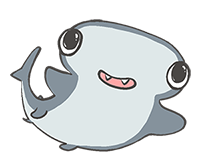
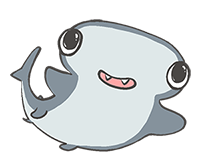
Title, click to expand
This is the content